How to unlock and view Facebook profile picture in full size
Facebook is allowing users for the option to lock full size view of profile picture from public. It can also possible to lock full size view from friends by changing privacy to “Only Me”.
Its easy to find whether profile picture is locked for full size. Simply mouse over the profile picture, the cursor will change to “hand”. Now click to see full size image. If it is locked, there will be no change in cursor. Even we right click and take image location URL and open it in a new tab, we will not get its actual size.
There are few browser applications to unlock and view profile pictures in their original size. We need install those apps.
But the following simple trick will unlock its size limitation and helps to view in full size. This method does not need to install any apps.
Steps:
1. Open the profile of the person whose profile picture you want to see in its original size.
2. Right click and copy its image URL
3. Take a new tab and paste it in the address bar. The URL will look like this
https://fbcdn-profile-a.akamaihd.net/hprofile-ak-xpa1/v/t1.0-1/c2.100.716.716/s200x200/10482496_10152300259746890_5258561475610608030_n.jpg?oh=ea254c8351b4f032068759a8e7b01f87&oe=54B927AA&__gda__=1421412635_d3911b9ce1354a6c2b4b6fe7b5cc055c
4. Now remove the red coloured code from the URL and hit enter
Now you will see the full sized image of the profile picture
Note: The above URL is just for demo and will not work. It doesn’t belongs to any existing Fb profile
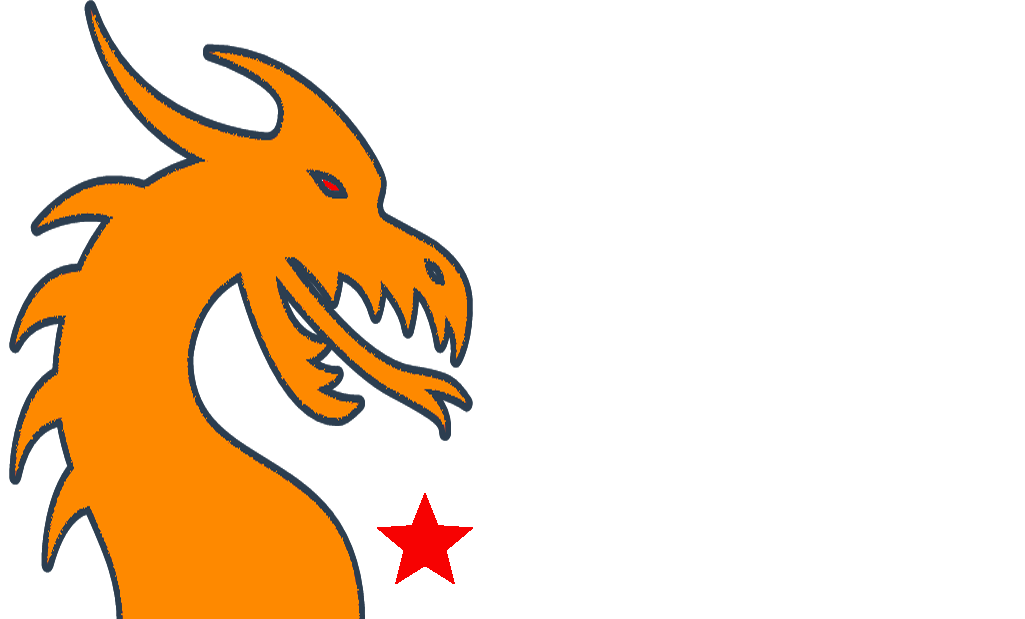

![asterisk+1[1]](https://techipick.com/wp-content/uploads/2014/09/asterisk-11-300x170.png)
![asterisk+2[1] techipick.com](https://techipick.com/wp-content/uploads/2014/09/asterisk-21.png)
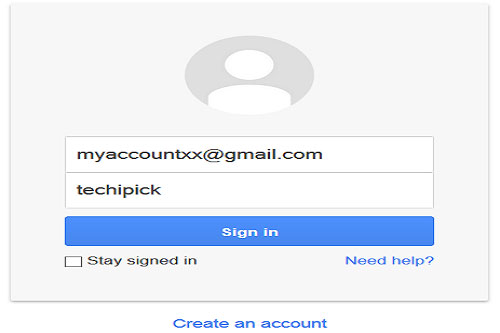
Recent Comments