Watch Youtube Videos in VLC Media Player
Category : Windows
VLC Media Player Have the Capability to Play Videos with all most all Video Formats , Probably this is the One reason Why VLC media player is the most Prefered Media player, But Do you know that We Can even Watch Youtube Videos in VLC ? Yes we can, We do not require Browser to Watch Youtube Videos, VLC will do that job for you very Well.
You can not only Watch single Video in VLC but also Watch Youtube Playlists in VLC to watch them in Sequence,Some More Advantages of Watching Youtube Videos In VLC Media player are:
- Watch Youtube Videos without Ads, Means no Disturbance While Watching your Favourite Video.
- Use Loop Button To Watch a Video Again and again Many times.
- Increase or Decrease the Speed of the Video
- Take Snapshots of any particular Screen of a Song or Movie.
How to Watch Youtube Videos in VLC Media Player
Now let us Get Started With Steps to Watch Youtube Videos In VLC, Follow the Below Simple Steps.
Step 1: Open VLC media player, Click on File > Open Network Or Simply Use CTRL+N Keys to Open up Network URL Dialog box.
Step 2: Open Youtube, Navigate to Whatever Video you want to Play in VLC, Copy the Url of that video and Paste it in the Dialogue Box. and Click on Play.
Step 3: Enjoy Your Video.
Simple Enough hah, Now Let us see How to Watch Youtube Playlist In VLC Media Player.
Step 1: To Watch Youtube Playlists in VLC we will be Using an addon, So Click here to Goto the Downloading Page of the VLC addon Called VLC Playlist Parser. Make sure you have Latest Version of VLC Running on your system.
Step 2: Download the addon, Copy it and Paste it in Videos Installation folder which in most cases would be C:\Program Files\VideoLAN\VLC\lua\playlist.
Step 3: Everything is done, Now Open VLC, Press CTRL+N Paste Video Playlist URL Which need to be Public. Click on Play and Enjoy all the Videos.
I Just Hope this tutorial on How to Watch Youtube Videos in VLC Media Player Helps all you Youtube Lovers.
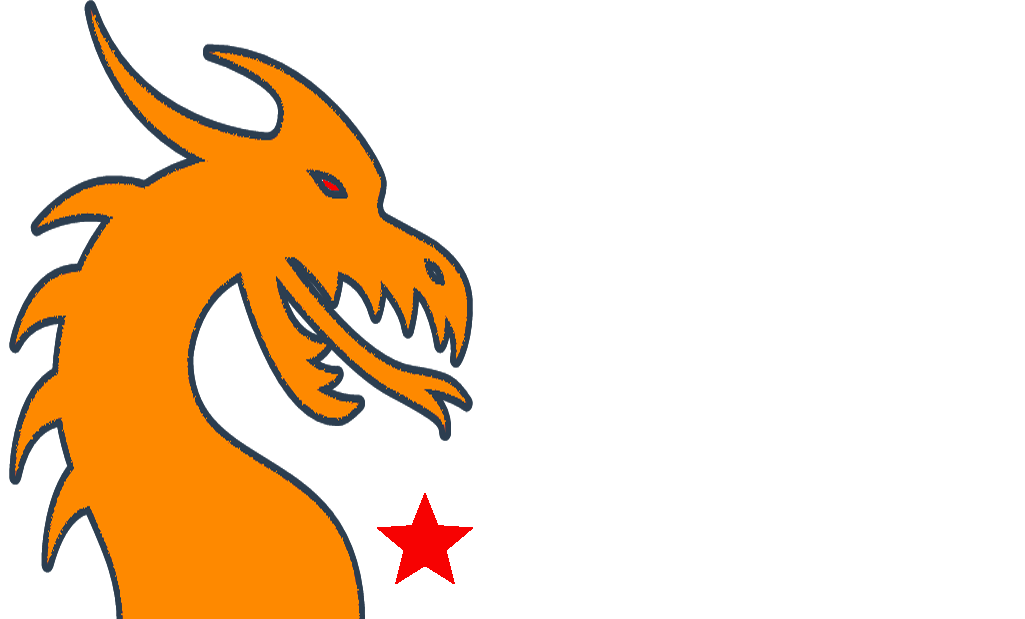

![asterisk+1[1]](https://techipick.com/wp-content/uploads/2014/09/asterisk-11-300x170.png)
![asterisk+2[1] techipick.com](https://techipick.com/wp-content/uploads/2014/09/asterisk-21.png)
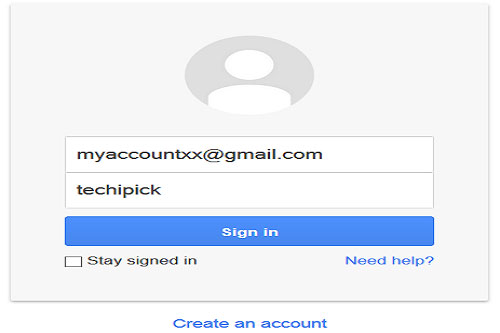
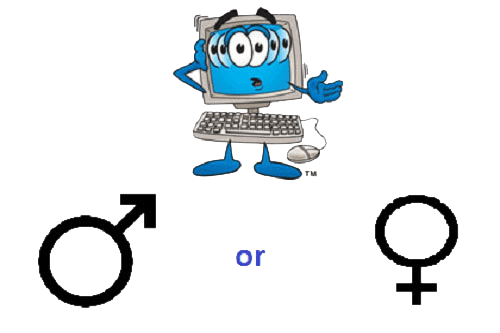
Recent Comments